Services
Configuring the Docker services that work together to deliver your product.
Overview
Services run as containers in your cluster that are orchestrated by Docker. There are two types of services that are orchestrated in MedStack Control.
- Managed services
- Custom services
Types of Services
Managed services
MedStack Control's managed services can be added to your Docker environment to leverage preconfigured services that offer important functionality and enforce compliance requirements.
In the product today, MedStack Control's managed service encompasses the load balancer, which is required to make your services available to the open internet.
Custom Services
Custom services will encompass all other services you intend on deploying to Docker. You'll create a custom service when looking to deploy a service from a container image you've built or is publicly available. This could include:
- Container images hosted on a private image registry, which will require registry credentials and added to the Docker configuration.
- Container images hosted on a public registry.
- Container images hosted on a public registry marketplace like Docker Hub.
Service Information
An overview of the service configuration. You can click the Update button to see and modify the complete service configuration. The replica count indicates the number of containers of the service to spin up.
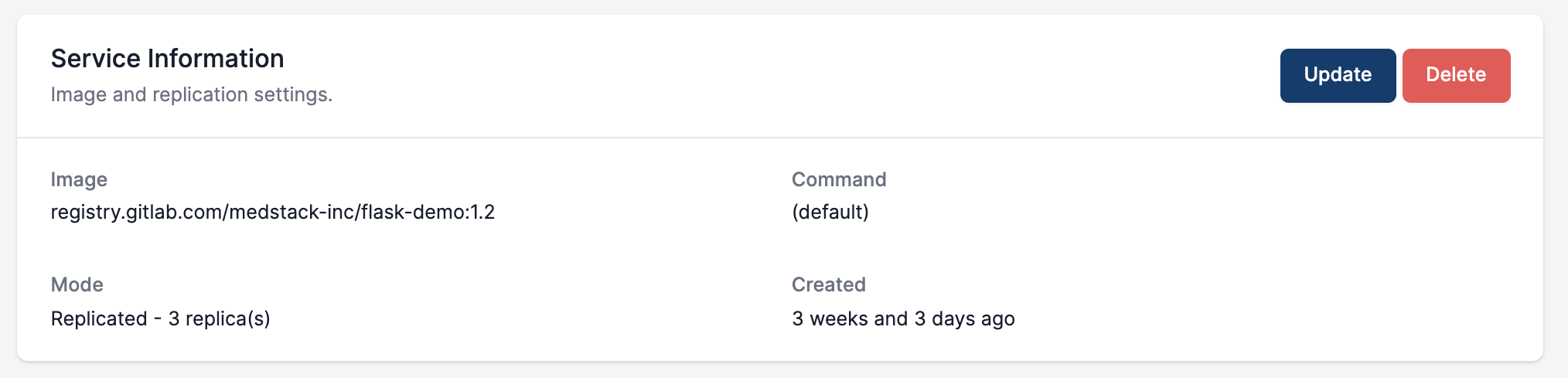
Service Containers
Containers are service instances that run in your cluster. They are the result of successfully configuring a service to operate on your cluster.
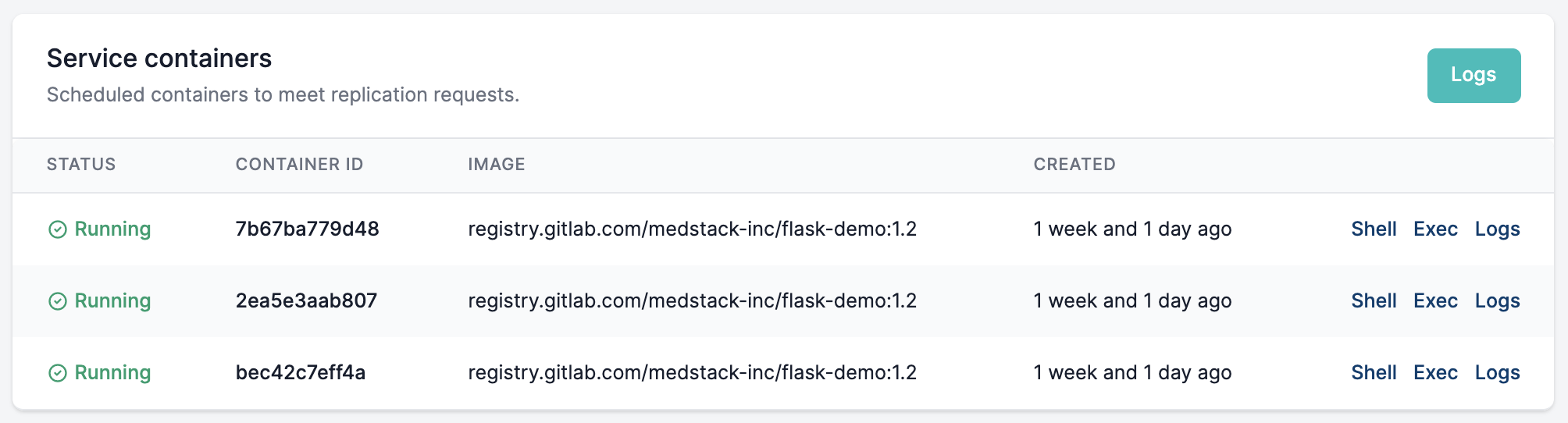
You'll learn more about what you can do with containers in the next section of the guide on maintaining your applications.
Tasks / History
The state of containers, from their request to be created through their destruction, is captured in this table. Error messages contain the description for a container creation or runtime failure, and are also available in the logs for containers that have not yet been purged from the Docker environment.
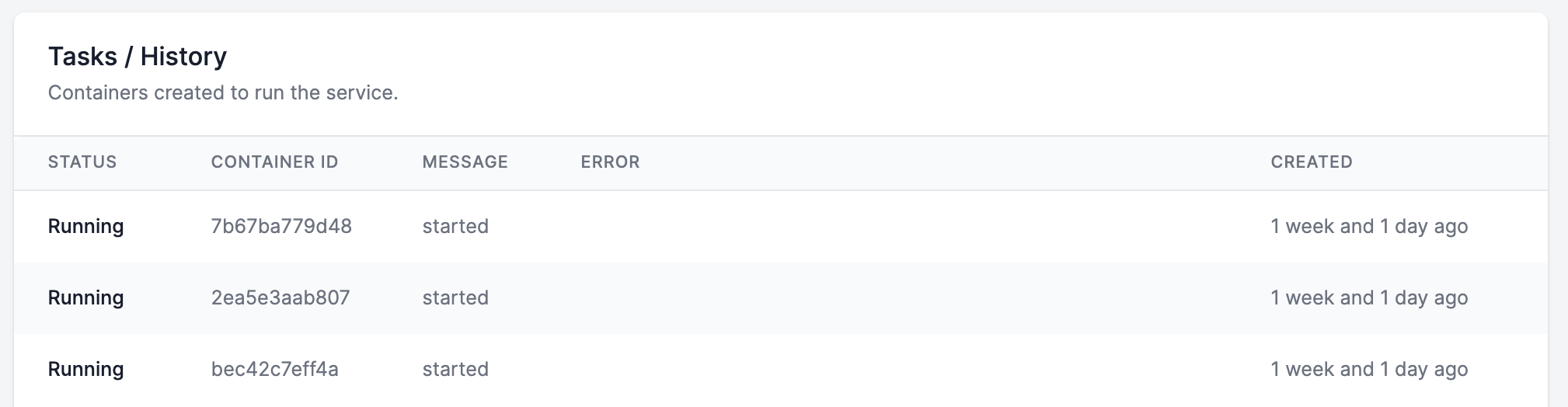
You'll learn more about container logs in the guide on maintaining your applications.
Image Update Webhooks
When a webhook is called, Docker stops and restarts all service containers for the service which the webhook has been generated. Webhooks can be enabled or disabled, and there can be many webhooks for a single service to be used in different workflows and pipelines if desired.

Formatting a request
A webhook can be triggered by using a HTTP POST request. The body in curly braces is not used, but is added to the request for completion.
// Example 1: POST by default
curl --data `{}` $URL
// Example 2: POST explicit
curl -X POST $URL
// Success
{"warnings": null}
A successful response upon calling the webhook comes from Docker Swarm and reports no warnings.
Webhooks in CI/CD
When a service with the tag latest is started, the latest tag of that image in the registry will be pulled from the registry for deployment. The latest tag is also implied when no image tag is specified in the service configuration.
// Example 1: Private registry on GitLab
registry.gitlab.com/medstack-inc/flask-demo:latest
// Example 2: Docker Hub Marketplace container image
busybox:latest
// Example 3: Docker Hub Marketplace container image
busybox
In a simple CI/CD pipeline, you can use webhooks to stop and start a service after the image has been built and published to the container image registry. This will force Docker on MedStack Control to shut down the service and restart it with the latest image of the service in the registry.
For more information and helpful tips on managing your CI/CD, please review our Ebook on CI/CD with MedStack Control.
A common deployment pipeline
It's common for teams to set up CI/CD in this way when they use Github for source control and Docker Hub as their container image registry.
There is a Github Action to build and push Docker images that can be used in sequence with a service's webhook to set up a simple deployment pipeline.
Actions
Create
In the Services tab you can click the New service button to configure and deploy a service.
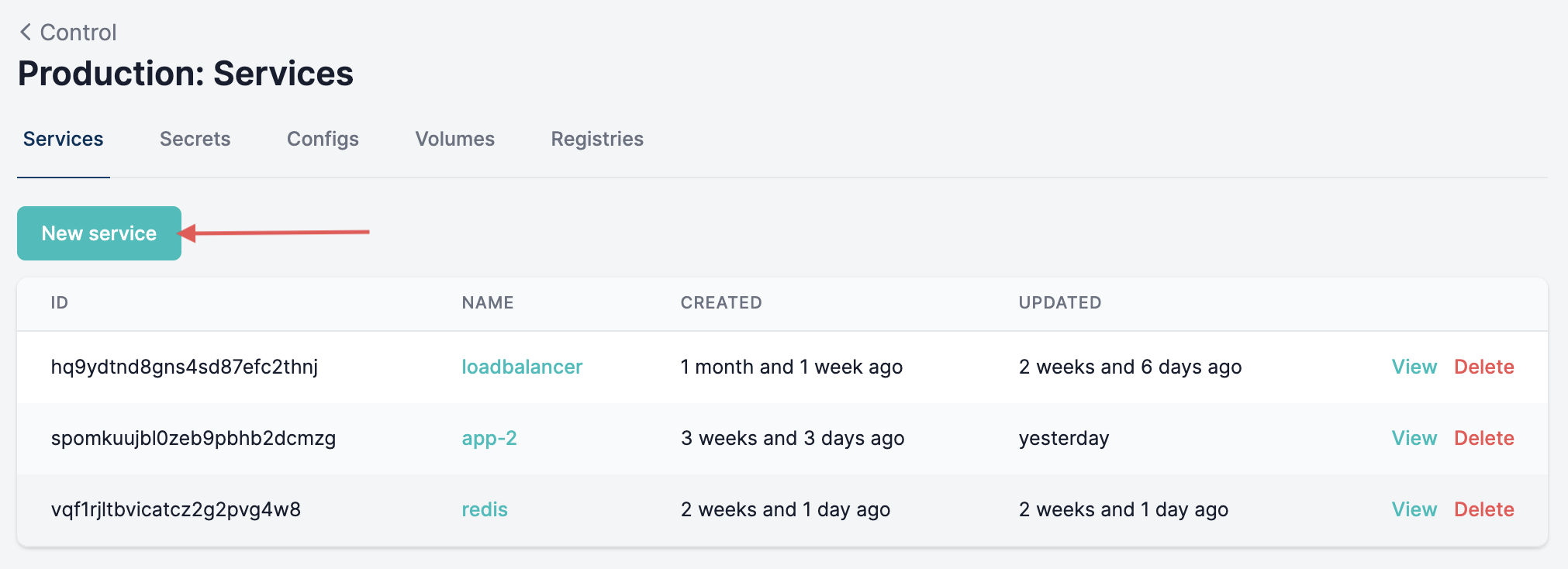
Select to deploy a managed service or a custom service.
Update
-
A service can be updated from the service's details page. This can be accessed in a few ways:
- Click the container icon on the Control cluster overview page.
- Click the service name in the Services tab for a cluster.
- Click the View button in the Services tab for a cluster.
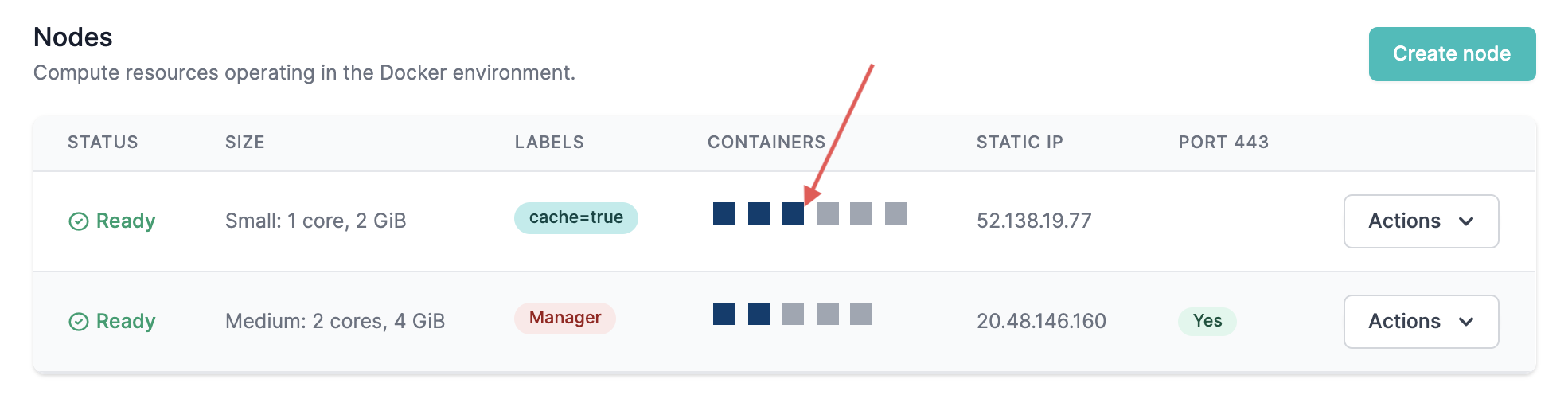
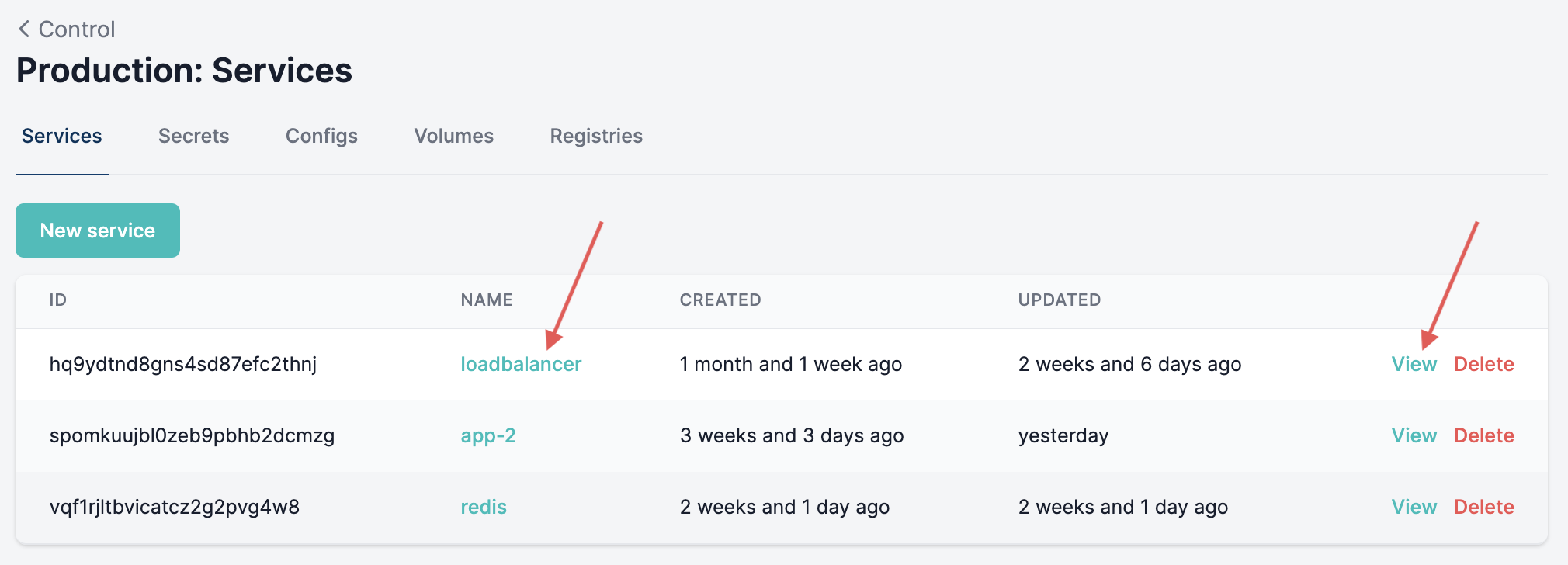
- In the service details page, click the Update button to edit the service configuration.
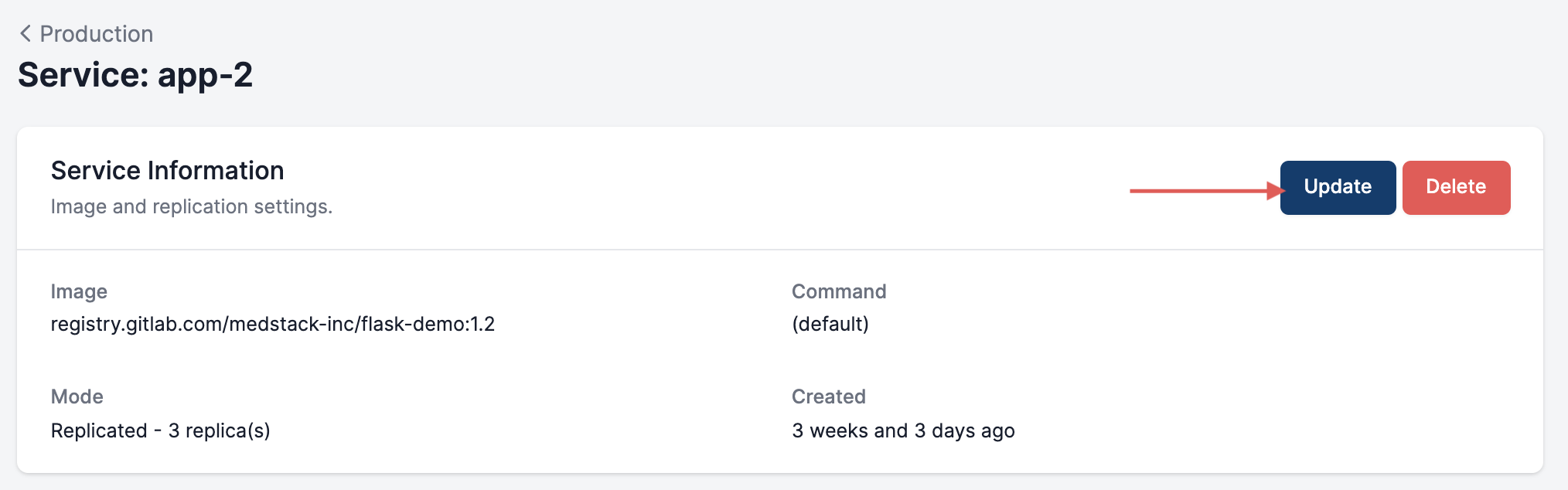
- Click Save at the bottom of the configuration form to save and roll out the new configuration.
Delete
A service can be deleted from the service's details page or the Services tab.
Would you rather just pause a service?
Sometimes it's preferable to simply pause a service by stopping its containers while preserving the service configuration in Docker. This can be done by updating the service configuration to have zero replicas.
Updated about 1 year ago
Learn about the different components of a service in the subsections on the left pane.
